How to activate the User management (USM) in EVO Logic™
This article explains how to activate the USM in EVO Logic™.
- Start the EVO Logic™ application.
- Click “Edit” and then “Settings”.
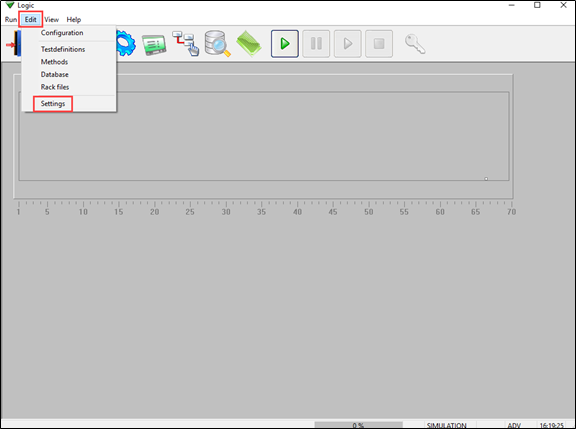
- In the “Settings” window, check the “active” box to activate USM.
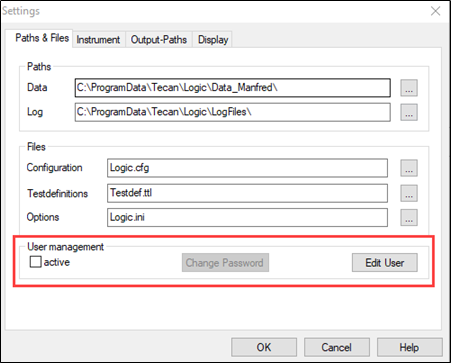
Note: Once USM is active, EVO Logic™ prompts the user to enter his/her name and password at start-up. Click “Edit User” to create new users or delete existing users. EVO Logic™ features three user access levels with the following rights:
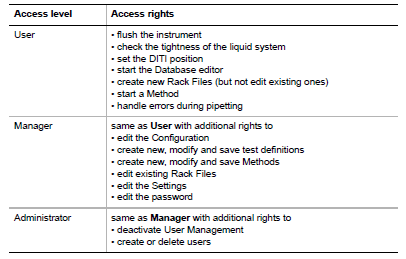
We recommend activating USM to prevent unauthorized changes to validated processes.
Next steps in case of further questions:
- Note your serial number. Where do I find my serial number?
- Create a service request.
401813-005