How to use the AuditArch tool for EVOware®
The AuditArch tool allows archiving or deleting Freedom EVOware® log files and audit trail data.
- Start the AuditArch tool from the Windows® Start menu.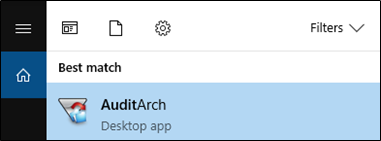
- Click “New” to create a new archiving action.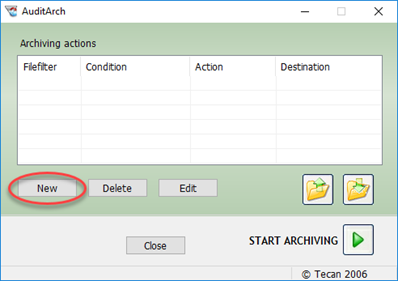
- Create a new file filter to define which files should be archived.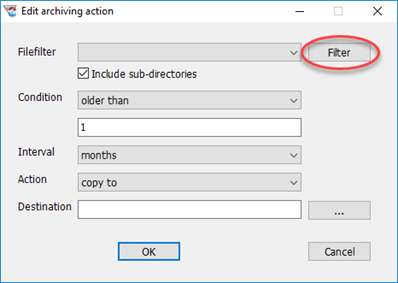
- Enter a name for the filter (1) and click “New” (2).
- In the field “Location” (3), navigate to the directory in which the log files are stored (4).
- Define a Filefilter* (5), and click “Apply” (6) to confirm the settings. 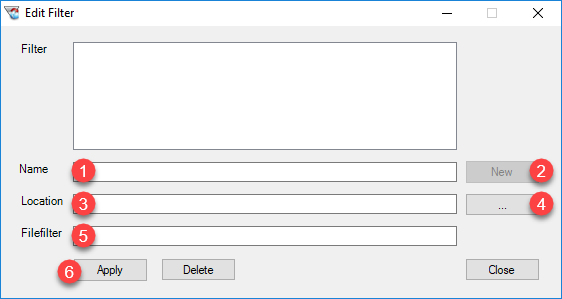
*Note: The Filefilter *.log is shown in this example, as this filter archives all files of type *.log in the directory shown below.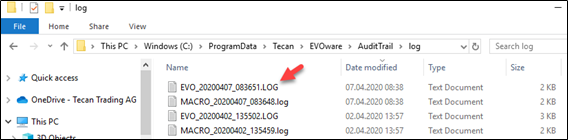
- The new filter is now listed in the “Filter” field (highlighted below in blue).
- When finished, click “Close”. AuditArch switches back to the main window.
- Note: If changes were made to a filter, always confirm the changes by clicking “Apply”.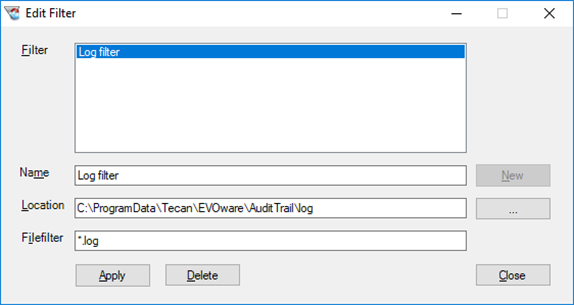
- Choose the newly created file filter in the Filefilter drop-down list (“Log filter” in this example).
- If necessary, activate the checkbox next to “Include sub-directories”.
- Set a condition to define the age at which the log files should be archived: In the below example, all files with the ending *.log will be archived if they are older than 1 week.
- Define an action to be taken in case the condition is valid (e.g., move or copy the files to a specified directory or delete* them).
- When finished, click “OK”.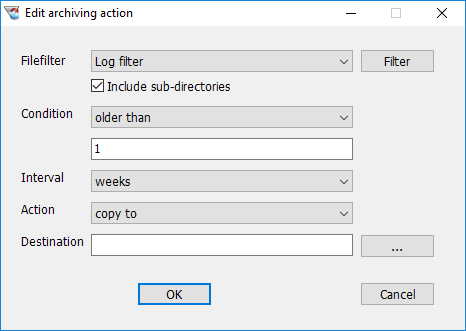
*Note: If compliance with FDA regulations is required, make sure to keep archive copies of all audit trail, trace, and log files. Do not delete them from the .../AuditTrail directory without making an archive copy, which should be kept as a permanent record.
- The created Filefilter is now listed as an archive action as shown below.
- To run the archive action, click the green arrow next to “Start Archiving”.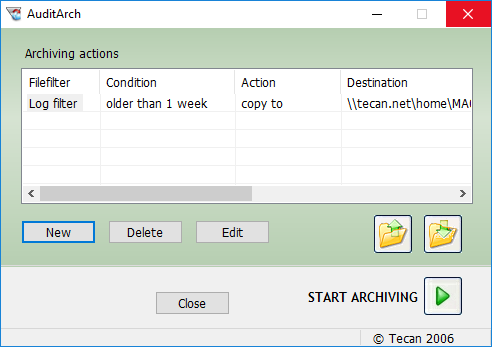
- The application asks whether this archive action should be saved as a template.
- Note: Saved archive actions can be imported by clicking the import button.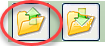
- After the archive action has finished, a log file is created, summarizing the actions taken.
- This log file is stored in the following folder:
Win7/Win10
C:\ProgramData\Tecan\EVOware\AuditTrail\log
To avoid issues with hard drive capacity and application performance, Tecan recommends archiving the log files described below on a regular basis. Note that log files are needed by Tecan for issue analysis, so we recommend archiving log files instead of deleting them.
Win7 and Win10
-
- EVOware® *.log log files:
C:\ProgramData\Tecan\EVOware\AuditTrail\log
C:\ProgramData\Tecan\Tecan User Management\v1.1\Audit - In case sample tracking is installed on the system (*.log):
C:\ProgramData\Tecan\Sample Tracking\AuditTrail\log - EVOware® *.xml log files:
C:\ProgramData\Tecan\LoggingServer\LogFiles\2.3
- EVOware® *.log log files:
-
- EVOware® *.log log files:
C:\Program Files\TECAN\EVOware\AuditTrail\log - In case sample tracking is installed on the system (*.log):
C:\Program Files\Tecan\Sample Tracking\AuditTrail\log - EVOware® *.xml log files:
C:\Documents and Settings\All Users\Application Data\Tecan\ LoggingServer\LogFiles\v<highest number>\
- EVOware® *.log log files:
Next steps in case there are any issues with the AuditArch tool or further questions:
- Note your serial number. Where do I find my serial number?
- Create a service request.
Link to Tecan Product Page:
401812-005