How to activate and add new users using Tecan User Management in FluentControl™
This article explains how to create a new user in the FluentControl™ software.
The Tecan User Management system is a central software component which handles user login and user authorization for all Tecan software components. To be able to use User Managment in FluentControl™ a Gx licence is needed. To access the Tecan User Management system in FluentControl, click ‘’User administration’’ in Settings. Please be aware only a user with administration rights can access this section and make changes. An administrator level user is created during FluentControl installation. If no administrator level user is known reach out to the lab manager who would have received or set up this login information at the installation.
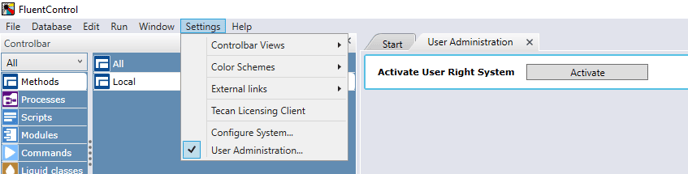
To activate user management, click on Activate in the User Administration tab.
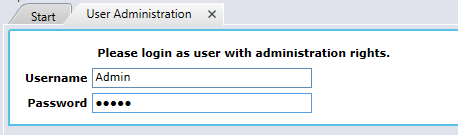
Once the User Management is activated you will be able to change the settings indicated in the image below.
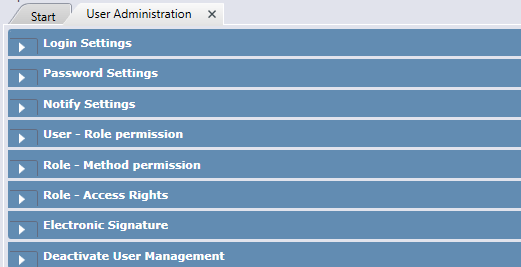
To add a new user please select the User-Role permission. The user panel lists all users who are currently known to FluentControl. The Full Name of the currently selected user is displayed underneath the panel. To add a New User, please follow as indicated below:
- Click [+]
- Enter a unique Name. Please be aware that you can neither change this name nor delete the created user account after clicking Apply.
- You can enter the user’s Full Name, but this is not required.
- Enter and confirm a new password. The password has to comply to the rules that have been set in the Password Settings. This initial password is valid for three days. During this time the user has to log in and change his password or the account will be disabled automatically.
- Click Apply to save your changes or [-] to abort.
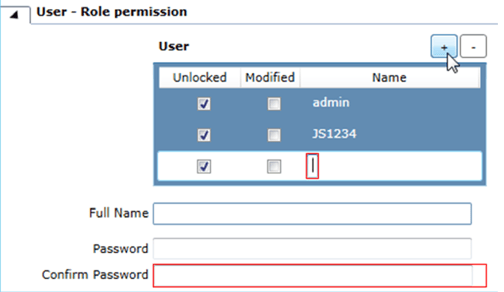
Once you created a new user you can assign the Role to them. There are three default roles defined in the FluentControl Administrators, Key Operators and Operators. A detailed description of each role can be found in Fluent® Operating Manual and FluentControl™ Application Software Manual. If you would like to create a new role for this user or in general, please proceed as indicated below:
- Click [+].
- Enter a unique Name.
- Click Apply to save your changes or [-] to abort.
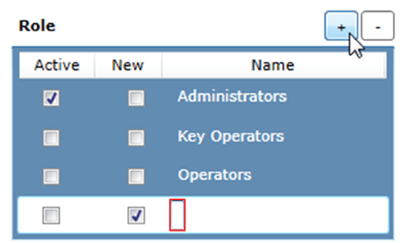
After you create a new role please go to the Roles and Access Rights where you can see and define the access right for the selected user roles. You can assign Access Rights to the selected Roles by checking/unchecking the Active box in the menu Access Rights.
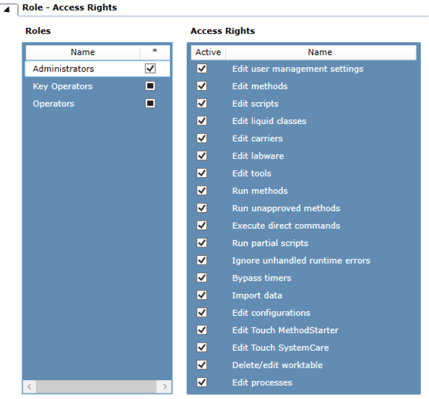
For more detailed explanations and functions of the Tecan User Management in the FluentControl please consult the FluentControl™ Application Software Manual or Fluent® Operating Manual.
Further Help
For further help, please refer to our Helpdesk.
Link to Tecan Product Page:
Fluent® Automation Workstation
401815-017