How to activate the generation of different output files, and find where they are stored in EVO Logic™
This article explains how to activate the generation of output files and where these files can be found.
- Start the EVO Logic™ application.
- The different output file formats can be selected in the Test Editor.
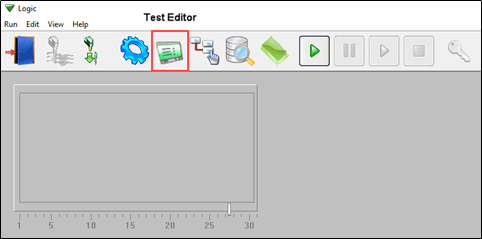
- Navigate to the test group to be modified.
- Double-click the desired group to open the “Edit Group” window and define the output file(s) to be generated.
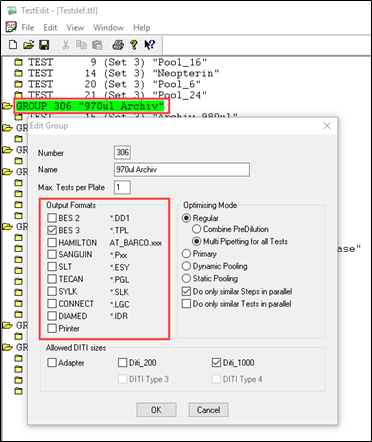
- To see the default directories, click “Edit” and “Settings”, and then open the “Output-Paths” tab.
- If needed, modify these default directories.
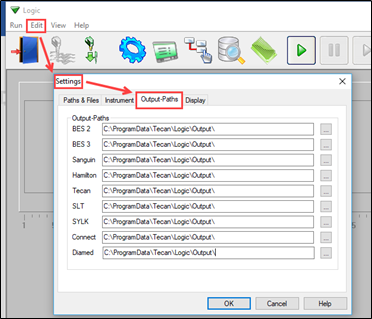
Next steps in case there are further questions:
- Note your serial number. Where do I find my serial number?
- Create a service request.
401813-004