How to activate the MCS logging for EVOware®
The MCS logging is a very helpful tool that allows Tecan to inspect a system in more detail.
- Stop EVOware®.
- Unload the EVOware® drivers by using the Shutdown EVOware® drivers tool.
This stops the MCS.exe application.
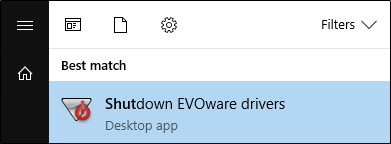
- Open* the MCS.ini file.
Win10/Win7
C:\Program Files (x86)\Common Files\Tecan\_MCS
Win XP
C:\Program Files\Common Files\Tecan\_MCS\MCS.ini
*Note: This directory has restricted access and requires Windows® admin rights to modify a file. If the modifications cannot be saved, try to apply the changes using Notepad ++ in admin mode. Alternatively, create a copy of the file in another directory, apply the changes, and overwrite the original file.
- Look for line “DebugLevel=0”.
- Set the DebugLevel to 3 and save the file.
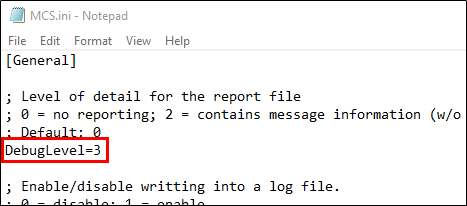
- Restart EVOware®.
Note: Log files of type MCS contain messages from the Message Control Server (MCS) in Freedom EVOware®. After setting the DebugLevel to 3, this information will be written into the *.XML log files (refer to the EVOware® article EVO_KB_BestPractive_LogfilesandTools). The MCS does not normally output logging information. To avoid logging an excessive amount of data, we highly recommended keeping this logging feature disabled when it is not needed.
401812-002