How to create a stacked labware on the worktable and save it as a template
This ticket describes how to create stacked labware in FluentControl™.
- To create a stack of labware, place new labware on the CoverSite (see red arrow) of the labware underneath.
- The stack of labware can be saved as a template to be listed in the Control bar. This allows you to drag and drop the entire stack to the worktable in one step.
- To save the stack of labware as a template, start by setting up the stack of plates on the worktable.
- Then, right-click the labware at the bottom of the entire stack.
- Select “Save as template” and give it a name (in this example, we’ve called it “PlateSandwich”).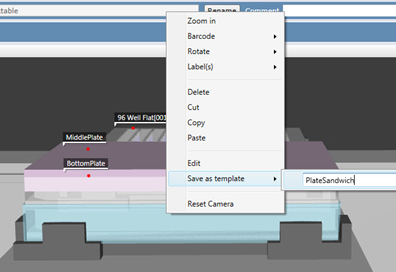
- The entire stack is now available in the Control Bar.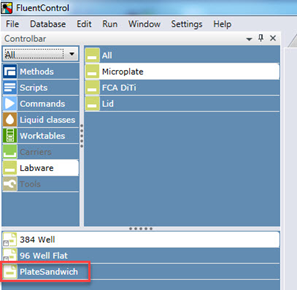
To generate plates in a storage carrier (e.g., hotel or carousel tower) in the Labware Group Editor, either generate the stack as a template, or create stacked plates in a storage slot by dragging and dropping plates on top of others in the same plate group.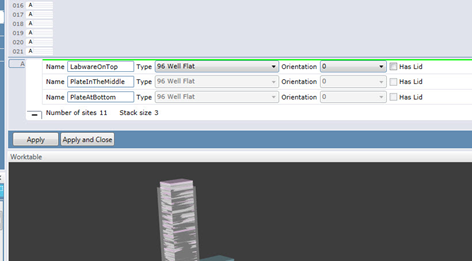
Next steps if further support is needed:
- Note your serial number. Where do I find my serial number?
- Create a service request.
401815-007