How to create labware in storage carriers (hotels, carousel, stacker) and tube runners
This article describes how to create labware in storage carriers and tube runners using the FluentControl™ Labware Group Editor.
Use the Labware Group Editor to create and edit labware located on storage carriers such as hotels and carousel/stacker towers as well as tube labware for tube runners.
A) Short summary:
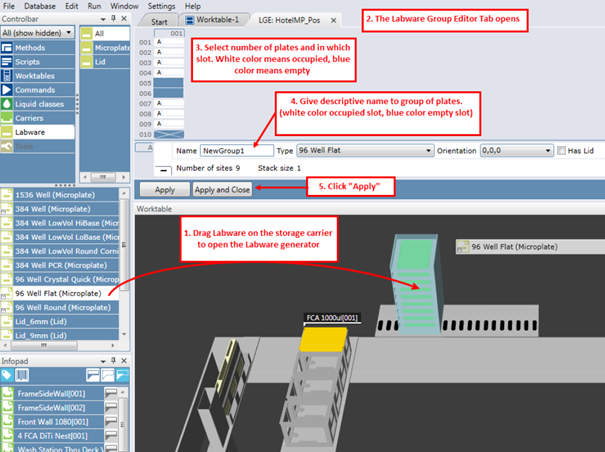
B) Extended description:
To create new labware with the Labware Group Editor, drag and drop the desired labware from the Controlbar on the left to the carrier. The Labware Group Editor automatically opens.
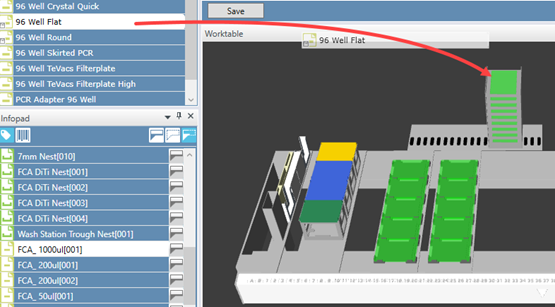
To edit existing labware with the Labware Group Editor, left-click on the carrier and select “Open labware group editor”.

Click the carrier sites in the graphic to create labware for the selected group. The selected labware group is highlighted in white below the list. If multiple carriers of same type exist on the worktable, the graphic displays multiple towers of carrier sites. Click to select individual carrier sites, or click and drag to select multiple carrier sites.
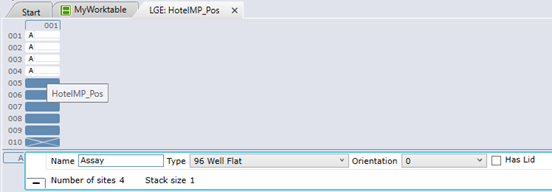
Assign a plate group name; the index numbers are generated automatically (i.e., 4 plates with the group name “Assay” results in 4 plates named Assay[001] - Assay[004] on the worktable). It is also possible to indicate the orientation of 0°/180° and whether or not a labware is covered with a lid.
Note: For Fluent® stacker towers, site number 1 displayed at the top of the graphic corresponds to the plate that comes out of the stacker first.
To create different labware groups, drag and drop more labware to the list at the bottom. Each labware group is flagged as A, B, C, etc., as shown in the top of the graphic.
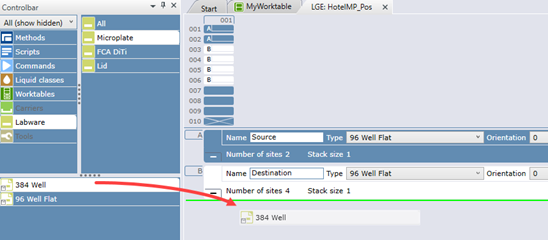
Click “Apply” or “Apply and Close” to create the labware, which is directly visible in the Worktable window. Clicking “Apply and Close” closes the tab automatically after creating the labware.

To select labware while editing a script, click on the carrier and then select the labware from the list that appears.
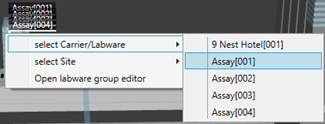
Next steps if further support is needed:
- Note your serial number. Where do I find my serial number?
- Create a service request.
Link to Tecan Product Page:
Fluent® Automation Workstation
401815-001