How to find Sunrise™ log files
1. Usual root causes
Error log files are generated when an error message appears during operation of the Sunrise™ reader. These log files can be analyzed to determine the cause of the error message.
2. First aid
Collect log files and send them to the requesting party to be investigated.
3. Typical Solution
Log files are stored in the following locations:
Sunrise™
You can find the log files in the folder “%temp%” with the names RdrOle.log, RdrOle.log1, RdrOle.log2, and so on.
To get the log files, press the Windows button + R on the keyboard. In the Run window, type “%temp%” and click “OK” (see Figure1 below).
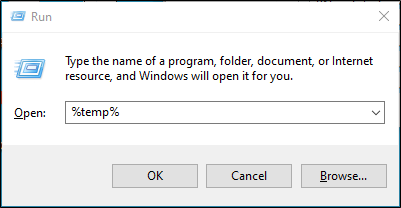
An Explorer window opens. Search for the log files containing RdrOle.log (RdrOle.log1, RdrOle.log2, and so on) in the name. A new log file is created by every new connection made by a software and it is useful to supply up to 3 log files.
Magellan™ Software
WIN 7/WIN10
C:\Users\Public\Public Documents\Tecan\LogFiles\Magellan\<Version>\<Serialnumber of your instrument>
WIN XP
C:\Documents and Settings\All Users\Documents\Tecan\LogFiles
Send the log files to the requesting party and provide as much information as possible
such as:
• Instrument and options (e.g., Sunrise™ TW/TS/TC)
• Article number and serial number of the instrument
• Instrument mode (e.g. Sunrise™, Spectra)
• Baudrate (e.g., 9600)
• Firmware (e.g., 3.17, 3.19, 3.21)
• Software used when getting the error code (e.g., Magellan™, XFlourÙ´™), including version number
• Make a diagnostic with the software SunDiag and submit these results as well
4. Further recommendations
Be sure that the log file is from the moment the error occurs.
Additionally, note the time on the computer when the error occurs. This is important to see the corresponding error message in the log file.
Further Help
For further help during or after the installation process, please refer to our Helpdesk.
Link to Tecan Product Page:
401818-001