How to request a FluentControl™ license online or offline
This article describes how to get a FluentControl™ license for an instrument.
Each Fluent® is registered on the Tecan Licensing Server with its serial number and the license types that were sold in combination with that instrument. The following two license types are available for Fluent®: Base license and Gx license.
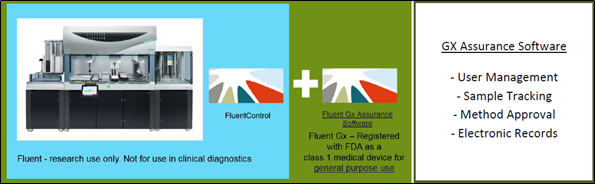
How to get a valid license
1. Start FluentControl™ and verify that you are connected to the instrument and are not in simulation mode.

2. Click “Settings” and then “Tecan License Client”. The Licensing Client Module appears.
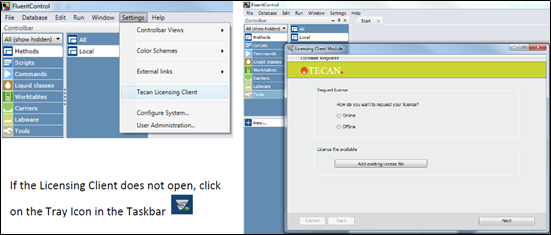
Option A) Instrument computer is online and has an internet connection
3. Select “Online” and click the “Next” button.
4. Leave the “Activation Key” field empty and click the “Next” button.
5. Enter your valid data into the form.
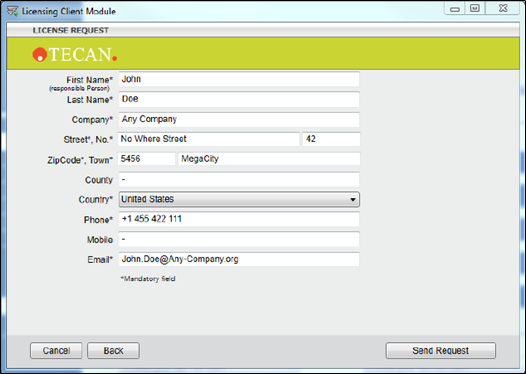
6. Click the “Send Request” button.
7. A message will appear confirming successful activation.
8. Click “OK” and restart FluentControl™. You can now work with the new, valid license.
Option B) Instrument computer is offline and has no internet connection
3. Select “Offline” and click the “Next” button.
4. Choose the appropriate mode:
i. File Mode: A request file will be generated and this file will be uploaded to the webpage.
ii. Key Mode: A sequence of characters will be generated and displayed for manual entry on the webpage.
For convenience, we recommend using File Mode. Key Mode is intended as a last resort option for manual keyboard entry, in case there is no other possibility to transfer the data.
5. Leave the “Activation Key” field empty and click the “Send Request” button.
6. A page containing the path to your license request file or your request key will appear.
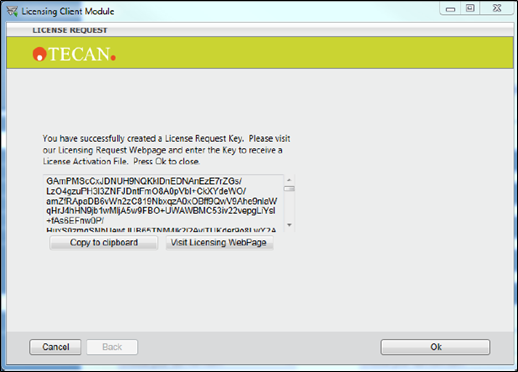
7. Copy the license request file to a USB storage device.
8. Go to another computer that has internet access to complete the next steps.
9. Open the licensing webpage, which can be accessed at the URL below. The URL is also available by clicking the “Visit Licensing Webpage” button in the above window.
URL: https://license.tecan.com/lsprovider/licensingrequest.do
10. Upload and submit your license request file, or click “Manual Request” to manually enter your request key.
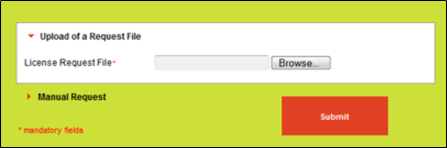
11. A license data file specific for your instrument will be available for download. Copy this file to a USB storage device.
12. Go back to the instrument computer with the copy of your license file.
13. Open the Licensing Client Module and click the “Add existing licensing file” button.
14. Select the downloaded license file and click the “Add file” button.
15. Restart the FluentControl™ application. You can now work with the new, valid license.
Note: After license activation, the current license type is displayed in the bottom left corner of the FluentControl™ main window:
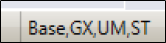
Simulation mode does not require a license. In simulation mode, the “Demo License” type is always displayed in the bottom right corner of the software.
The license file is linked to the serial number of a specific instrument. It is possible to download the license file multiple times. When replacing the instrument computer, create a new license request and download the license file for the new computer.
Next steps if further support is needed:
- Note your serial number. Where do I find my serial number?
- Create a service request.
Link to Tecan Product Page:
Fluent® Automation Workstation
401815-003