How to restore the database to a previous version
This article describes how to restore the database to a previous version in FluentControl™.
- To restore the database, click “Database” in the menu bar (1).
- Click “Restore data to previous restore point” (2).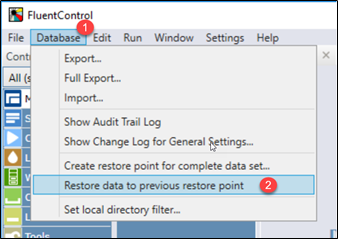
- Click “Yes” to confirm the next information prompt.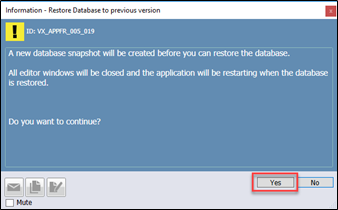
- Click “Accept” and then click “OK”.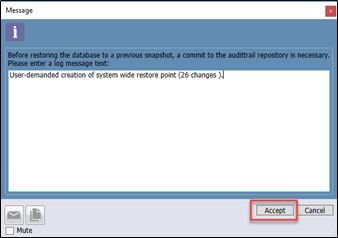
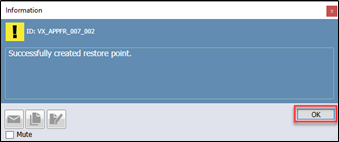
- In the next prompt, select the desired restore point from the list (see the red box below).
- Choose the option “Database will be replaced with its state…” (3).
- Click “Restore Revision XX…” (4), where XX indicates the revision (in the left column in the red box) of the chosen restore point.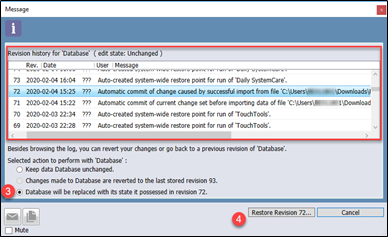
- Confirm the next prompt with “Yes Revert”.
FluentControl™ restores the database and restarts. After the restart, the database is restored to the selected revision.
Note: When restoring the database, only the first 5000 restore points are accessible for FluentControl™ versions before 2.6. Starting with version 2.6, the most recent 5000 restore points are accessible. If you need to restore to an inaccessible restore point, contact our help desk.
Next steps if further support is needed:
- Note your serial number. Where do I find my serial number?
- Create a service request.
Link to Tecan Product Page:
Fluent® Automation Workstation
401815-008