How to update the Normfile for MultiCheck™ Plus after calibration
Make sure to have full Administrator rights on the computer and log into the Multicheck™ Software as Admin to be able to update the Normfile.
Insert the USB stick that you received from the recalibration into the computer with the installed MultiCheck™ software. The USB stick contains an xml-normfile with a name like “MC-PlusSerialnumber.xml”. Save the file onto the hard drive C:.

Log into the MultiCheck™ software with Admin rights.
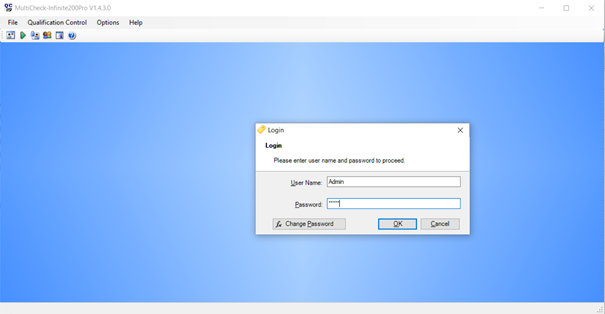
Select “Update Normfile” under the menu “File”.
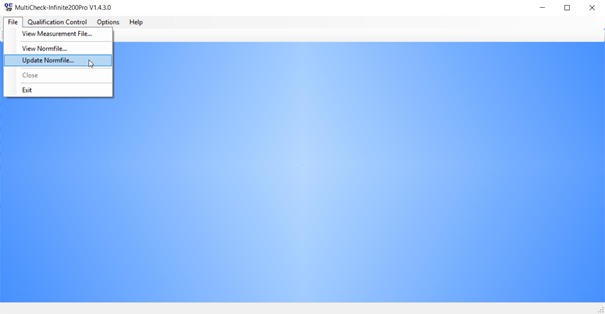
In the resulting dialog box, navigate to the directory where you saved the new MultiCheck™ Normfile, select it and click “Open”.
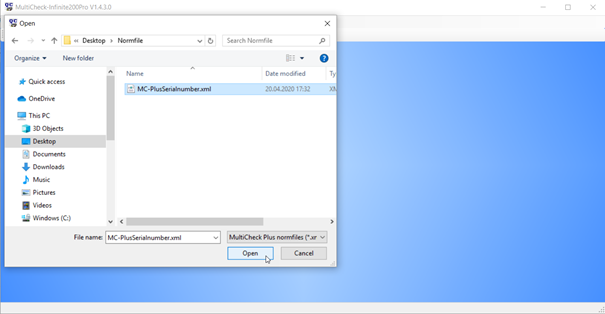
A confirmation message indicates that the Normfile was successfully updated. 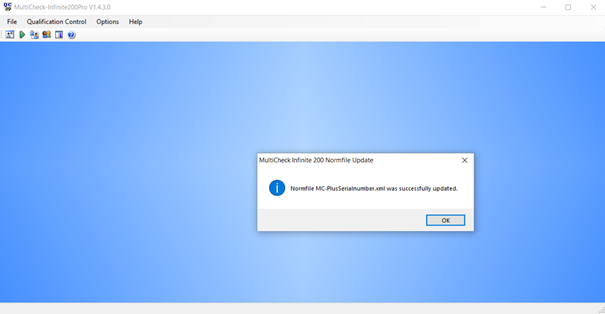
Further help
For further help, please refer to our Helpdesk.
Link to Tecan Product Page
MultiCheck packages for IQOQ of Infinite® 200 PRO and Spark® multimode readers
401825-004