How to use the Magellan™/Magellan Pro™ Plate Geometry Editor
Scanning plate dimensions to improve measurement results
Especially for plates with small well dimensions (384-well plates, 1536-well plates), the correct reading positions are important to get accurate and precise results. Position coordinates are based on the plate dimensions.
The Magellan Plate Geometry Editor offers the possibility to fine-tune reading positions/ plate definition files (*.pdfx files) via a plate scan.
To open the Plate Geometry Editor, select “Miscellaneous” in Magellan™. Under “Instrument control” select “Plate geometry editor”.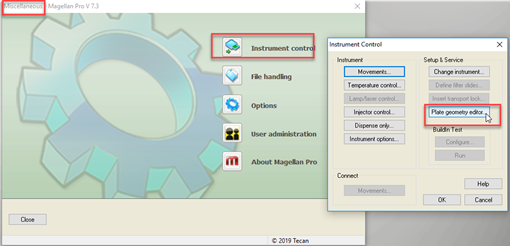
You can “Create new” plates or “Edit/verify” an existing plate. If the plate to be scanned is not in the library of the Editor, we recommend selecting a plate that is similar in geometry and using “Edit/verify”.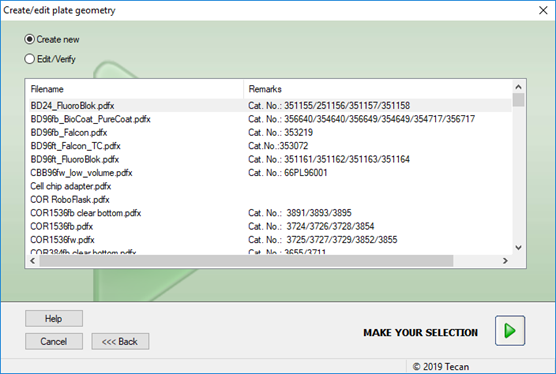
Basic dimensions of the plate appear in the resulting dialog box. These values will need to be entered if “Create new” was selected. Make sure to enter exact measurements as provided in documentation from the plate manufacturer.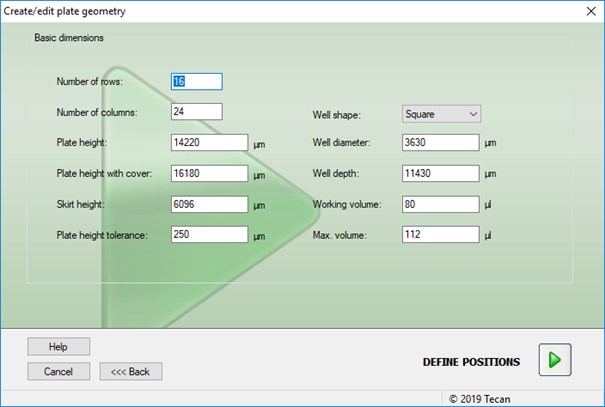
In the next dialog box, select the relevant “Scan plate” options.
In most cases, it is sufficient to scan 2 corners (top left well and bottom right well).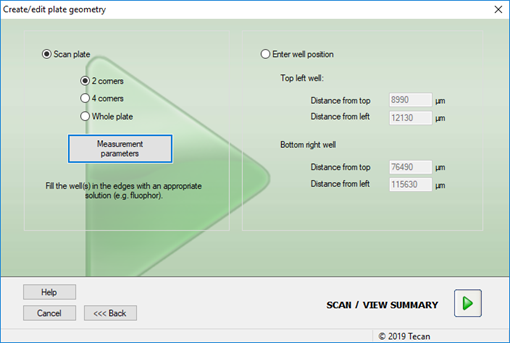
Select “Absorbance” or “Fluorescence Intensity” in the measurement parameters dialog box. These options are based on the instrument configuration.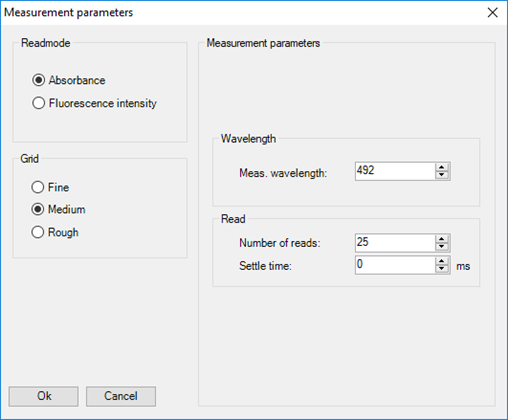
Depending on the Readmode chosen, an absorbance or fluorescent dye must be pipetted into the wells chosen for scanning. Select the appropriate measurement parameters (e.g., wavelengths settings) for the dye used.
With fluorescent dyes, we recommend using “Manual Gain” and “Manual Z position”.
Under “Grid” choose “Fine”, “Medium” or “High” to define the fineness of the scan.
After the plate is scanned, the following window is displayed: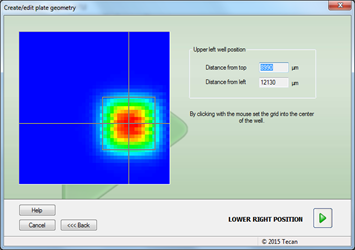
Use the mouse to adjust the position of the grid for the top left well.
Do the same for the remaining well or wells (in this example, the lower right position) by clicking on the green arrow and again adjusting the grid.
Check the plate overview and save the new *.pdfx file with a new file name.
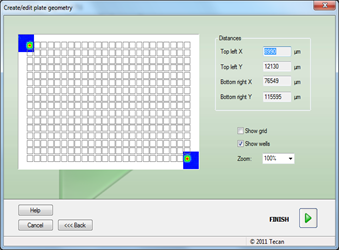
Further help
For further help, please refer to our Helpdesk.
Link to Tecan Product Page
401822-012