Magellan™/Magellan Pro™ does not connect to the Sunrise™ reader
How to reconnect Magellan™ to your reader
1. Usual root causes
The Magellan™ software includes a demo or simulation mode. This demo mode may accidentally be activated for a variety of reasons (e.g., USB connection failed, user error).
2. First aid
The instrument to which the Magellan™ software is connected is displayed at the bottom of the Magellan™ window. For example, in the screenshot below, Magellan™ is connected to an Infinite® F50 instrument in simulation mode.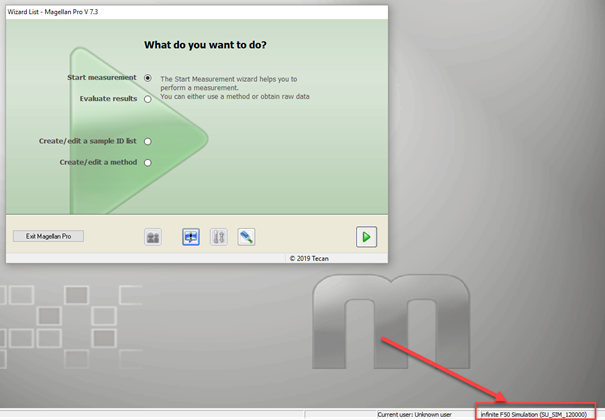
Moreover, a warning is included in the printout of data created in simulation mode.
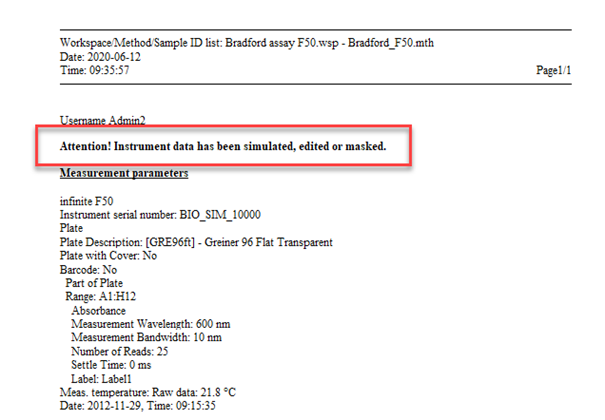
Finally, you can also see in the Magellan™ result file (*.wsp file) if data were created in simulation mode or by a real instrument. A tilde (~) is appended to raw data created in simulation mode. 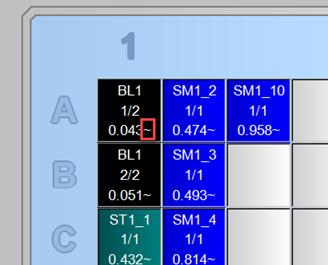
3. Typical solution
To connect to a real instrument again:
Switch on your reader and then start the Magellan™ software.
In the main wizard, click “Miscellaneous” .![]()
Click “Instrument Control“ and then select „Change Instrument” in the resulting dialog box.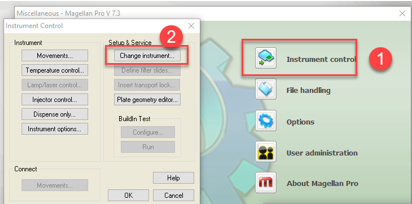
In the resulting Setup Port dialog box, select your reader under “Instrument” using the dropdown menu. Alternatively, select “Find any”.
Note: the reader must be switched on before connecting!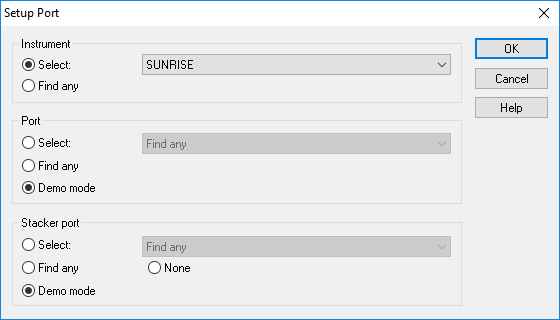
For “Port”, uncheck “Demo mode” and select “Find any”. For “Stacker port”, select “None” unless the reader has a stacker connected to it. Finally, click “OK” to continue.
4. Further recommendations
If you wish to connect in demo mode, select “Demo Mode” for “Port” in the Setup Port dialog box.
How to disable simulation mode in Magellan™ v7.X
1. Click the “Miscellaneous” icon in the main wizard.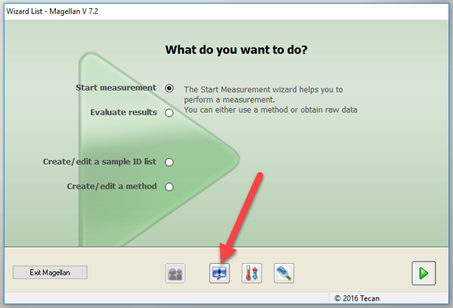
2. Click "Options“.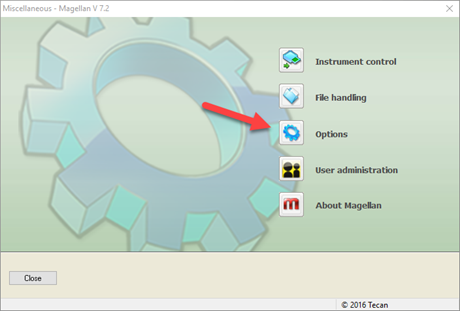
3. Select the “Miscellaneous” Tab. Uncheck “Demo Mode allowed” and click “OK”.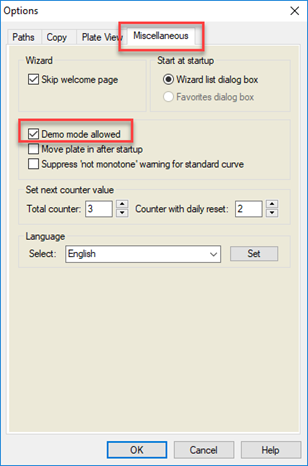
5. Next steps
If the suggested actions do not solve your problem, create a service request and contact the Tecan® Helpdesk.
• Note your instrument serial number.
• Create a service request and include the serial number.
Further help
Link to Tecan Product Page
401822-013